In today’s work environment, maintaining a consistent and professional appearance across all user accounts is essential for organizational branding and user recognition. Microsoft Intune, a powerful mobile device management (MDM) and mobile application management (MAM) tool, allows IT administrators to efficiently configure and manage devices. In this article, we will explore how you can use Intune to apply the default account picture to all users, ensuring a uniform and professional look across the company.
Configuration
1. Access the Microsoft Endpoint Manager.
2. In the left pane, click on Devices, then Windows, and select Configuration Profiles.
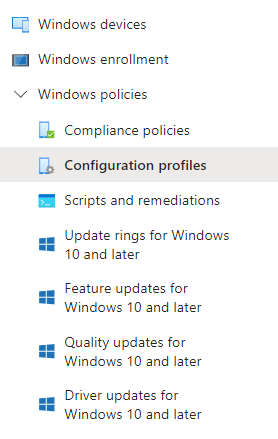
3. Click on Create and choose New Policy.
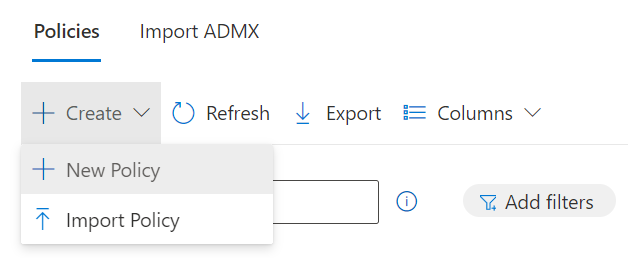
4. Next, choose Configuration Catalog as the profile type you want to create.
5. Click on Create.
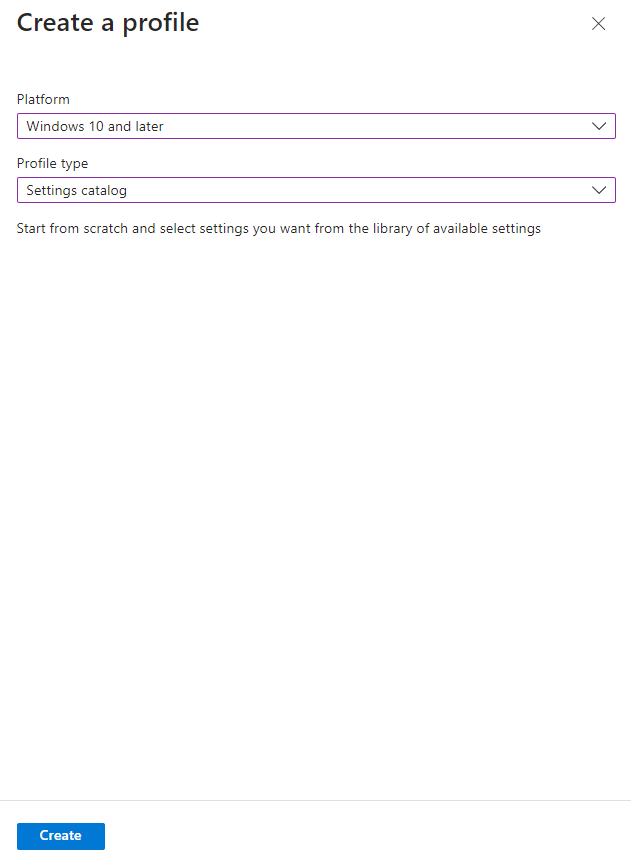
6. In the Basics section, assign a name to the profile.
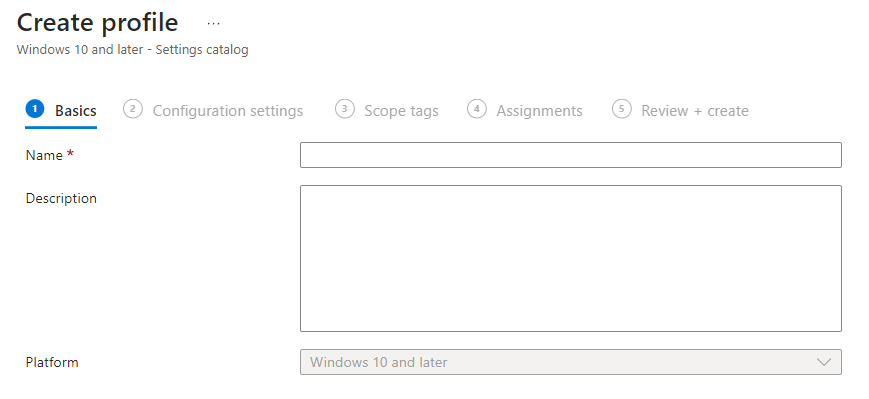
7. Then, in the Configuration settings, click on Add settings.
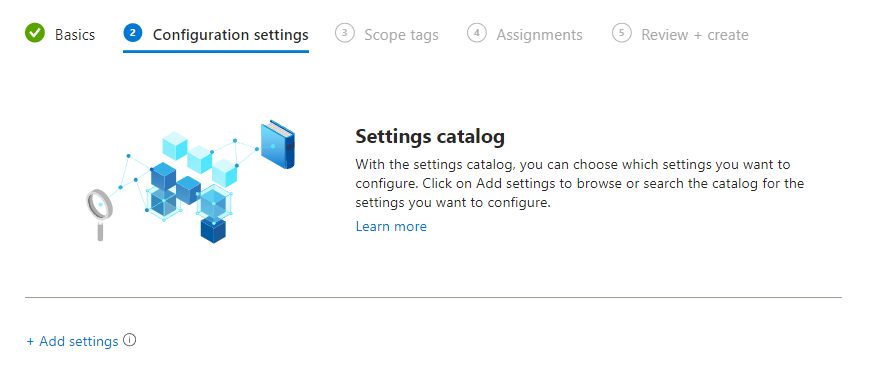
8. Search for and select Administrative Templates, then Control Panel, and finally User Accounts. Choose Apply the default account picture to all users.
You can change the default image located at C:\ProgramData\Microsoft\User Account Pictures. The file is named user.png.
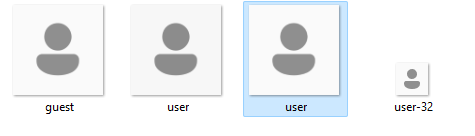
If we want to replace this image, we can send a .ps1 file from Microsoft Intune in the following way:
$imageUrl = "Image URL"
$imagePath = "C:\ProgramData\Microsoft\User Account Pictures\user.png"
try {
Invoke-WebRequest -Uri $imageUrl -OutFile $imagePath
Write-Output "Image downloaded and replaced successfully at $imagePath"
} catch {
Write-Error "Error downloading or replacing the image: $_"
}
